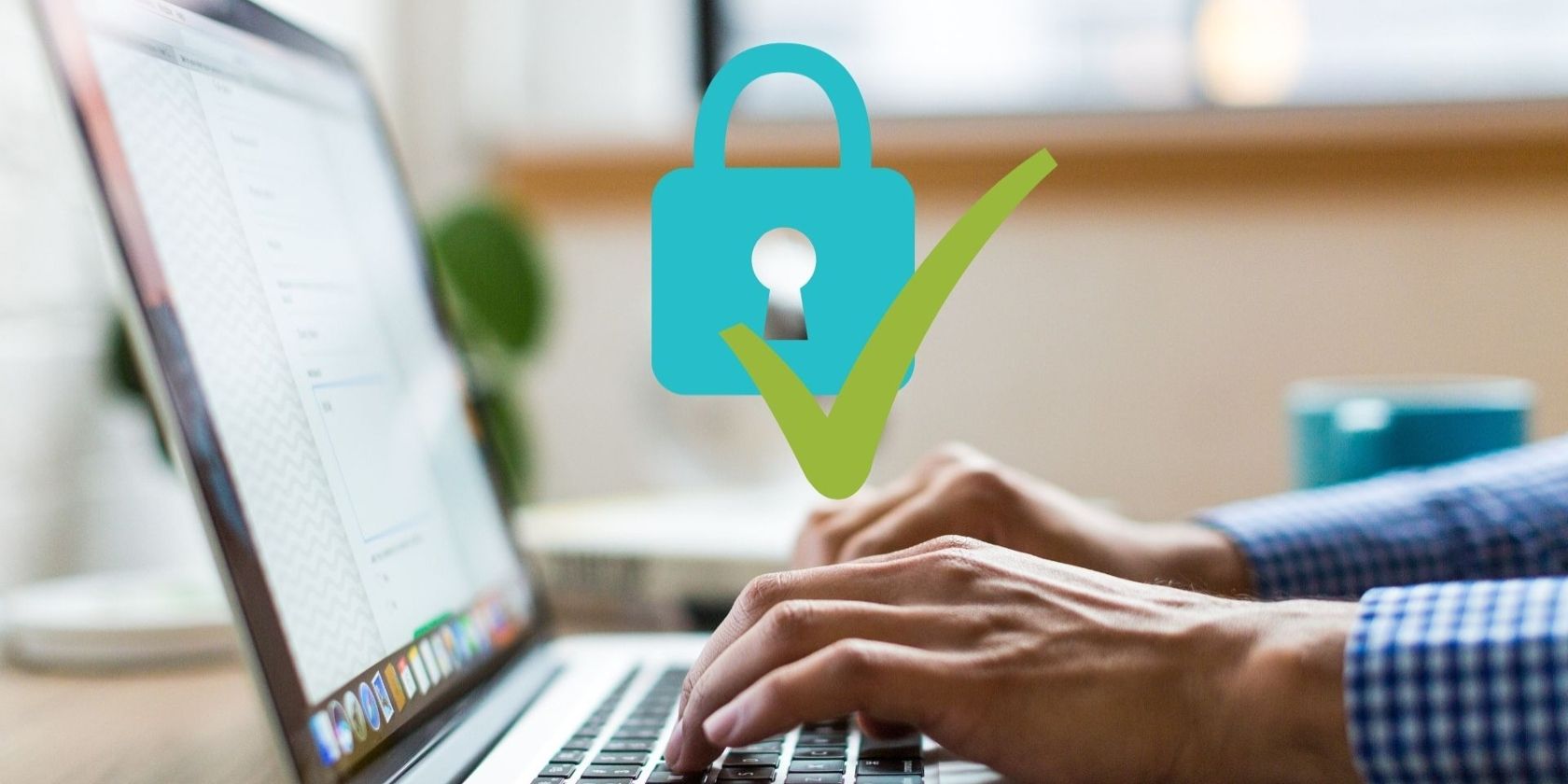Coinbase is the largest cryptocurrency exchange in the US and one of the largest in the world by trading volume. Known for its beginner-friendly design, it also has a crypto wallet that you can use both on the web and your mobile device.
If you don’t know about Coinbase Wallet yet, it’s time to learn how to set up a Coinbase Wallet and use it to buy, sell, receive and send cryptocurrencies easily.
What Is a Coinbase Wallet?
So, what is a Coinbase Wallet? The Coinbase Wallet is a crypto wallet for Coinbase users to store, buy, sell, send or receive cryptocurrencies without using the Coinbase exchange. On that, Coinbase, the exchange where you can trade cryptocurrencies, is different from the wallet, where you buy them directly.
On the exchange, you can trade cryptocurrencies with spread and other fees that are not obtainable in the wallet. You should also note that you can store cryptocurrencies on the Coinbase Exchange Wallet, but that is not the same as the Coinbase Wallet.
Unlike the exchange wallet, you can use the Coinbase Wallet as a mobile app, which means it is a wallet like any other hot wallet, separate from the exchange. This article focuses on how to set up the mobile wallet since the exchange wallet is automatically set up when you create a Coinbase account.
What Are the Features of Coinbase Wallet?
The Coinbase Wallet has many features in addition to buying, selling, receiving, sending, and holding cryptocurrencies. You can hold non-fungible tokens (NFTs) on the wallet, as well as manage them.
This is not surprising, as Coinbase has a whole platform dedicated to the trading of NFTs, known as Coinbase NFT Marketplace. Supported cryptocurrencies include DeFi tokens, which you can also easily manage right within the wallet.
Coinbase Wallet has also evolved to support decentralized applications (DApps). This means you can interact with decentralized applications from top blockchains like Ethereum without having to leave the wallet at all.
How to Set Up Coinbase Wallet
To get your Coinbase wallet set, you must install the Coinbase Wallet app on your mobile device. It is available for Android and iOS devices, so simply head to the right store and install it for free.
Download: Coinbase for Android | iOS (Free)
- After you’ve done that, open it, and you will see two options, either to sign in or sign up. We are assuming you don’t have a Coinbase Wallet yet, so you should select the Create new wallet button under the screen.
- This will take you to a new screen where you’ll be asked to create a username that you will be using to access your wallet. The username should be a unique name that no one else has used to sign up on Coinbase Wallet.
- Check the box under that asks you to allow other Coinbase users to search for your username, and the Submit button will become active. Click on it.
The next screen is the most important one because the security of your wallet depends on it. You’ll be asked to back up your wallet using your secret recovery phrase. This is a string of 12 words that you need to copy and save somewhere.
- You can choose to back up using Google Drive or manually. To back up with Google Drive, tap on the Back up on Google Drive button and follow the prompts. For manual backup, tap on the blurred key phrase to reveal the words.
- You can also tap the Copy to clipboard button under the words and copy to a digital platform if you’re not writing them down manually.
- If you choose to back up manually, copy the words in the order in which they appear on a piece of paper or any other secure place you can think of. You must never share this with anyone as they can access and empty your wallet with the key phrase, which is why we don’t advise copying them to your Google Drive or otherwise.
On the next screen, you’ll be asked to select the words in the order in which they appear. This is to ensure that you really copied and saved the key phrase. After you pass the test, click on the Continue button to proceed. You will be taken to the next screen, where you should create a passcode as an extra layer of security.
This ensures that no one can access your wallet by just tapping on the wallet app on your mobile device. Instead, they will need the passcode to access it, which only you should know. The passcode should be easy for you to remember but hard for anyone else to guess.
Check the terms and privacy policy button, and click the Create passcode button. As a general rule, your passcode, a six-digit number, should not be your birthday or anything that someone close to you can easily guess. Make it as random as possible; just make sure you don’t easily forget it.
7 Pros and Cons of Coinbase Wallet
The Coinbase Wallet is simple to use, which is absolutely one of its pro points. But there are some other pros and cons to the Coinbase Wallet you should also consider.
Pros
- Beginner-friendly wallet
- Has a long list of supported cryptocurrencies
- Coinbase Wallet is regulated
- You have full control of your funds
Cons
- Fees can be high
- You don’t control your private keys
Is Coinbase Wallet Safe?
Safety is a major concern when using a cryptocurrency wallet. Coinbase Wallet is as safe as any hot wallet can get. Of course, you have your 12-word recovery seed phrase and a passcode. However, hot wallets are generally riskier than cold wallets.
This is because they are always online, and that exposes them to attacks by hackers. Coinbase Wallet is not exempted from this risk, so you should know the extent of security you enjoy while using it.
Should You Use Coinbase Wallet?
Coinbase Wallet, by its design, is suitable for those just entering the crypto space. It is easy to navigate and does not have any unnecessary features that make other wallets confusing for beginners. So if you’re a beginner, Coinbase Wallet is a good option until you become accustomed to the crypto space.
As a rule of thumb, do not store more funds on it than you’re willing to lose should the wallet be hacked or anything else goes wrong.