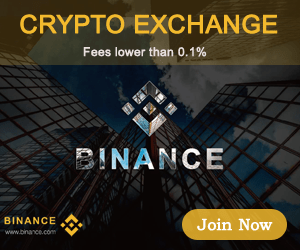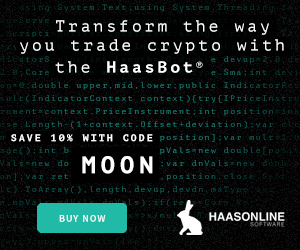Then you will notice that the button at the bottom has changed to display the watch-only wallet you have selected for the automatic deposits.
Now you can just leave your UTXOs to re-mix and as they achieve enough mixes they will be automatically deposited to your hardware wallet. Next, you’ll see how to spend from your Coldcard or Passport using Sparrow Wallet and keeping your hardware wallet fully air-gapped.
Step 6(A): Signing with the Coldcard
When you are ready to sign a transaction to spend bitcoin, it is necessary to create a PSBT in order to maintain the air-gapped benefit. You can deposit bitcoin with your Coldcard disconnected but to spend bitcoin, the Coldcard needs to sign the transaction. Sparrow Wallet is used to build the transaction based on your available unspent transaction outputs (UTXOs) and the information you enter when constructing the transaction. The PSBT details are passed between Sparrow Wallet and the Coldcard using the microSD card.
To create a PSBT, navigate to the `Spend` tab on the left-hand side in Sparrow Wallet. There, you can paste the address you are sending to, add a label, enter an amount to send and choose a miners fee rate, etc. Once you have everything set, click on `Create Transaction`. On the next screen, double-check the details then click on `Finalize Transaction for signing`. Then you will be asked what you want to do with the finalized PSBT. In this case, click on `Save Transaction` and Sparrow Wallet will launch the file explorer. Navigate to the microSD card and save the PSBT there. Then safely eject the microSD card.
Insert the microSD card into the Coldcard. If necessary, power on your Coldcard using the COLDPOWER 9-volt battery adaptor or USB adaptor. Then enter your Coldcard PIN prefix, verify your anti-phishing words, and enter the PIN suffix. From the main menu choose `Ready to Sign`. Then the details of the PSBT will be displayed and you can confirm that the address and the amount and the miners fee are correct.
Then hit `OK` to sign. Once the file is signed it will be saved as a new file to the microSD card. You can then eject the microSD card and securely log out of your Coldcard and power it down.
Eject the microSD card from the Coldcard, insert to the USB adaptor, insert the adaptor into the desktop computer. Ensure Bitcoin Core and Sparrow Wallet are open. Then from the file explorer, simply double-click on the signed PSBT file and it should open automatically in Sparrow Wallet. Alternatively, from Sparrow Wallet navigate to `File` > `Open Transaction` then choose `File` from the menu of options and navigate to the file location of the signed PSBT. Whichever you choose, then click on the `Broadcast Transaction` button to send the signed transaction to the Bitcoin network.
At the time of broadcast you should see the transaction in Bitcoin Core as well as receive a notification in Sparrow Wallet. Again, you can copy the transaction ID and paste in your preferred block explorer to watch for confirmations.
The main point here is that your Coldcard is the required signing device while your Sparrow Wallet is your interface, transaction builder and broadcaster. In this configuration, Sparrow Wallet can do many things, like catalog addresses and build transactions. But without the signature from your Coldcard, Sparrow Wallet cannot authorize spending of any of your bitcoin.
Step 6(B): Signing With The Passport
To create a PSBT, navigate to the `Send` tab on the left-hand side in Sparrow Wallet. There, you can paste the address you are sending to, add a label, enter an amount to send and choose a miners fee rate, etc. Once you have everything set, click on `Create Transaction`. On the next screen, double-check the details then click on `Finalize Transaction for signing`. Then you will be asked what you want to do with the finalized PSBT. In this case, click on `Show QR` and Sparrow Wallet will launch an animated series of QR codes.
With your Passport, ensure you have the passphrase applied, then from the main menu select `Scan with QR Code`. Then point the camera on the Passport to the flashing series of QR codes in the Sparrow Wallet interface.
On the Passport screen you will be shown the amount of bitcoin being spent and the address it is being spent to; press `CONTINUE` if the details are correct. The Passport will then tell you what the change amount is; if any, press `CONTINUE`. Lastly, the Passport will display the network fee, and if everything is correct then press `SIGN`.
Once the transaction is signed by the Passport, a QR code will be displayed on the Passport screen. Back on your desktop, in Sparrow Wallet, select the `Scan QR` button with the camera icon.
This will launch your desktop webcam and you can hold the Passport in front of your webcam so that Sparrow Wallet can read the details of the signed transaction.
Once Sparrow Wallet picks up the details of the signed transaction, then you can broadcast the transaction to the Bitcoin network by pressing the `Broadcast Transaction` button.
At the time of broadcast you should see the transaction in Bitcoin Core as well as receive a notification in Sparrow Wallet. Again, you can copy the transaction ID and paste in your preferred block explorer to watch for confirmations.
The main point here is that your Passport is the required signing device while your Sparrow Wallet is your interface, transaction builder and broadcaster. In this configuration, Sparrow Wallet can do many things, like catalog addresses and build transactions: But without the signature from your Passport, Sparrow Wallet cannot authorize spending of any bitcoin secured by the Passport.
Now that you have seen how to use Sparrow Wallet to Whirlpool your bitcoin and to deposit it straight to your hardware wallet, start taking steps to put these tools to use and guard your privacy.
This is a guest post by Econoalchemist. Opinions expressed are entirely their own and do not necessarily reflect those of BTC Inc or Bitcoin Magazine.