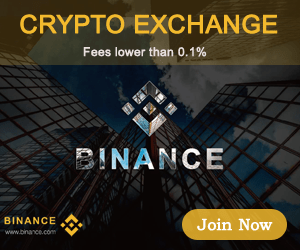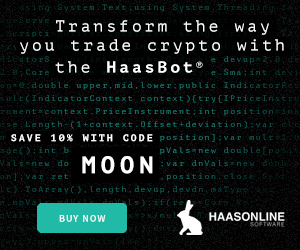You should now have a basic understanding of how to install Blue Wallet on your iPhone, how to secure your wallet’s 12-word seed phrase and how to receive/send bitcoin.
Bitcoin Wallets For Beginners, Part Four: Installing Sparrow Wallet
If you have a desktop computer, then I highly recommend using Sparrow Wallet . This article will walk you through the basic steps for installing, securing and using Sparrow Wallet on desktop. Sparrow is meant to connect to your own Bitcoin node, if you don’t have a node setup already then check out this guide by @BitcoinQ_A and also this guide is a great resource for Sparrow Wallet. Before getting started, it is a good idea to have a pen and paper ready. Remember to start with small amounts of bitcoin until these concepts make more sense and you are comfortable putting your funds in a mobile wallet. And always backup your seed phrase!
Step One: Install Sparrow Wallet
Sparrow wallet is a desktop software application that is designed to be used with your own Bitcoin full node. In this example, I connected it to my Raspberry Pi Bitcoin full node running Bitcoin Core. Sparrow Wallet can be downloaded from: https://sparrowwallet.com/
It’s good practice to verify any software that you download. I used Kleopatra . Verifying PGP signatures goes beyond the scope of this article, but it is a way that you can verify that you are downloading the purported software. For good software verification guides, check here and here for the basic concepts.
The TL;DR is: import the developers’ public key. Download the signed hash value. Verify the signature. Calculate the hash value on the executable file. And compare the checksums. When finished you should have a verified confirmation like this:
Now, I know that the hash values contained in the signed file are valid. Then I can compare those hash values to the .exe file I downloaded. If the signed hash value matches mine, then I can run the executable file in confidence.
d192d2199ef412aa9fbeb8c088b3167e5504315c0c3b3e0d563b581c4b1a21d4 *Sparrow-1.1.0.dmg
16105c0211aaa48035e9252d83f535b43056beb5f9af81e1735ceb2611b167ae *Sparrow-1.1.0.exe
29aa7cde1bfeac94e5c36f22282d0df25cbb5298df6d54375cca71fa9d76d726 *Sparrow-1.1.0.zip
d8d38626a47043d29e838472ad4a9721d3234f071fab7a8a3d3818a916f069f4 *sparrow-1.1.0-1.x86_64.rpm
1951239513265ec97556e63e5f320fb5bdfcdb37ac3803e5ce466f9e3b08d005 *sparrow-1.1.0.tar.gz
76f138e2bdda6511d1435a77352f215b313604703ff7e06739f81eb0984f71bf *sparrow_1.1.0-1_amd64.deb
Step Two: Configuration
Once installed, toggle to offline mode and select “Configure Server.”
Next, you can configure the general settings like bitcoin unit, preferred fiat currency, coin selection and notifications.
Then in the server settings section, you will want to enter your Bitcoin node’s local IP address and username/password.
If you haven’t done so already, this information first needs to be set up in your Bitcoin.conf file, which is typically accessible by running the following command from the same folder in which you have Bitcoin installed, in the terminal on your Raspberry Pi:
sudo nano bitcoin.conf
Once in your bitcoin.conf file, make sure you take the hashtag (#) off of your rpcuser and rpcpassword. Set them accordingly however you want.
You should be able to find your Raspberry Pi local network IP address by logging into your router. Then, make sure you have your local IP address notated so that you can enter the following information in the bitcoin.conf file:
rpcbind=127.0.0.1
rpcbind=192.168.0.11 (your node)
rpcallowip=127.0.0.1
Rpcallowip=192.168.0.12 (desktop)
After editing your bitcoin.conf file, save your changes, then you will need to restart Bitcoin.
Then, once it is back up and running, use the same rpcbind IP address as the URL with 8332 as the port. And use the same User/Pass that you entered in the bitcoin.conf file. Test the network connection from Sparrow Wallet. If it’s good, you should see the green check mark next to “Test Connection” and some information populated in the dialog box below that. Then select “Create New Wallet.”
If you get an error, you’ll have to shut down Bitcoin, edit the configuration file, start Bitcoin and try testing again. It took me a few tries to get everything correct because I’m not very good at network configurations.
More details can be found on Sparrow Wallet’s website here .
Step Three: Wallet Setup
Sparrow Wallet has several wallet configuration options available. You can use Sparrow Wallet to connect a hardware wallet, an air-gapped wallet and a watch-only wallet. You can choose different script types if you want legacy addresses that start with “1” or nested-SegWit addresses that start with “3.” You can also set up multi-signature policy types. There are a lot of options.
To make a new single signature P2WPKH (Native SegWit) wallet — addresses that start with “bc1” — select “New or Imported Software Wallet.”
On the next screen, you can select how many words you want in your seed phrase. I recommend just sticking with 24 seed words.
Then, select “Generate New.”
Step Four: Secure Your Seed Phrase
Sparrow Wallet will generate your 24-words and then you can add a passphrase.
I recommend using a strong, high-entropy passphrase that cannot be guessed easily like this one. Others may suggest using a passphrase that can be easily memorized. Weigh the tradeoffs for yourself and do what is best for you. Whatever you choose, remember that this passphrase will be necessary to recover your wallet in the event that your desktop is lost, damaged or replaced.
Note: This is the most important step.
Write down your words in order on a piece of paper
Secure this piece of paper as if it were gold or jewelry
Do not screenshot these words
Do not save these words in a computer or on your phone
Do not say these words out loud
Never share these words with anyone for any reason
Your bitcoin is only as secure as your 12 words and passphrase.
Double check your work
You will also need your passphrase from above for a complete secure backup.
Then, select “Confirm Backup” and then you will be asked to re-enter all of your words and passphrase to verify that you wrote them down.
You will need all of your seed words in the correct order and your passphrase to restore your wallet.
Note: Once you get more serious about Bitcoin, consider securing your seed phrases in metal instead of on paper.
Step Five: Finalize
On the next screen, you will be asked if you want to use the default derivation path. I recommend leaving the derivation path as the standard m/84’/0’/0’.
Then, select “Import Keystore.”
After the import is complete, make note of the master fingerprint. This is how you can confirm that you have restored the correct wallet in the future. This fingerprint is unique to your wallet accessed by your 24 words and passphrase.
Then, select “Apply.”
You will also be asked to name your wallet and set an optional wallet password. The password is what encrypts your wallet file on your computer. This is different than your passphrase, which acts as a “twenty-fifth word” for your wallet seed phrase.
Your node will automatically scan your new wallet to see if you have any funds. Once your node is done scanning your new wallet, you can start generating receive addresses and get some bitcoin.
Step Six: Receive Bitcoin
Wait until your node is finished scanning. Then by navigating to the “Receive” tab, you can select the “Get Next Address” button to generate your first receiving address. Now you can scan your QR code with your mobile wallet or copy/paste the address and send it to someone for payment. Sparrow Wallet displays additional information about your address like the derivation path, the script and the descriptor.
I sent some bitcoin from one of the mobile wallets generated in the previous guides. Once your receipt is confirmed, you can see all kinds of details about your transaction.
Sparrow is like its own block explorer using your node.
You can also explore the inputs in further detail:
You can also explore the outputs in further detail:
Step Seven: Send Bitcoin
Once you’re ready to spend, navigate to the “Send” tab. There, you can add several receivers in the same transaction by either copy/pasting the receiver’s Bitcoin address or by activating your computer’s camera to scan a Bitcoin address QR code.
You can add a label if you like, enter the amount you wish to spend and you can easily slide the miners fee to where you want it.
Sparrow Wallet maps out a little graph with the mempool.space data as well to help you estimate how fast your transaction will be included in the blockchain. There is a little transaction connection graph displayed as well.
Once everything looks good, select “Create Transaction.”
On the next screen, review the details. You can even add a transaction delay based on block height or date.
Once ready, select the “Finalize Transaction for Signing” button.
Then, select the “Sign” button and enter your wallet password, if you enabled this feature.
Once signed, the transaction is ready to be broadcast. Select the “Broadcast Transaction” button to send it to the Bitcoin network.
Once broadcast, your node will send the transaction to other nodes on the Bitcoin network until it gets pulled out of the mempool and mined into a block.
Conclusion
Sparrow Wallet is a beautifully-designed Bitcoin wallet packed full of features. This wallet supports single-sig or multi-sig, multiple address types, multiple node connection options, coin control, transaction labeling, built-in Tor and Testnet. Additionally, Sparrow Wallet supports partially-signed bitcoin transactions (PSBT).
With PSBT, you can import your hardware wallet xpub and use Sparrow Wallet as a watch-only wallet. This allows you to monitor the balance on your hardware wallet more conveniently as well as generate receiving addresses for your hardware wallet. Watch-only wallets cannot spend from your hardware wallet so your funds are always secure. When you want to spend from your hardware wallet, you can enter the watch-only wallet in your Sparrow Wallet application, construct the spend transaction and then export it as a PSBT. Then, you can load this PSBT into your hardware wallet via the MicroSD card option and sign the transaction with your hardware wallet’s private key.
Once signed, the transaction can be passed back to your Sparrow Wallet and broadcast to the network. Plus, it has an integrated blockchain explorer powered by your own node. There is too much to unpack in this article, but check out Sparrow Wallet’s full features page here .
There is a great best practices guide on Sparrow Wallet’s website here .
To learn more about Sparrow Wallet, jump in its Telegram group here .
To hear what’s up directly from the source, check out this episode of Citadel Dispatch by @matt_odell featuring Sparrow Wallet’s lead developer, @craigraw and yours truly, @econoalchemist .
Bitcoin Wallets For Beginners, Part Five: Buying KYC-Free Bitcoin
Now that you understand the importance of self custody and the dangers of KYC, and have installed a mobile or desktop wallet, here is how you can start getting bitcoin safely and privately.
There are many ways to get non-KYC bitcoin. You can earn it in exchange for goods and services. You can mine it at home . You can buy it at an ATM. Or you can buy it on a peer-to-peer exchange . This article will show you how to buy a small amount of bitcoin at an ATM, install and set up Bisq and then use the bitcoin to fund your first Bisq trade.
Step One: Buy Bitcoin At An ATM
If you followed the instructions in part two or part three of this series, then you now have a fresh mobile Bitcoin wallet. Take your mobile wallet with you to the Bitcoin ATM so that you can deposit your funds onto your mobile wallet.
Make sure that you have cash on hand. The majority of Bitcoin ATMs will have varying levels of KYC requirements based on dollar-amount thresholds. These thresholds can vary by jurisdiction or ATM operator or a number of other factors. Typically, if you are buying between the $1 to $500 range, the only requirement will be a phone number for a text verification.
Consider using a burner phone number for this to preserve your privacy and not have any Bitcoin ATM transactions potentially traced back to your name through your mobile service provider.
Next you will need to find an ATM near you. I like Coin ATM Radar because it has a handy mobile app and there are a lot of good resources about the Bitcoin ATM industry on its website.
With your mobile phone and cash, travel to your desired ATM location, being cautious of security cameras at the place of business that may capture your license plate. Consider parking a couple of blocks away, out of view of surveillance cameras, and walking the rest of the way.
Once you approach the Bitcoin ATM machine, the basic steps are as follows:
Touch screen to begin
Select “Bitcoin”
Input a phone number
Verify the code that was sent via text message
Display the receiving address QR code on your mobile wallet
Insert your cash
Print the receipt
You can expect the funds to arrive in your wallet within 1 – 3 hours typically
Here is a video of the whole process.
Now that you have your first little bit of bitcoin, you can go home and setup your Bisq client and then use this bitcoin to fulfill your escrow requirement on your first Bisq trade. I recommend getting at least 0.0075 BTC from the ATM, you may need to make multiple trips. This should be more than enough to fund the security deposit of your first trade as well as cover the trading and miners’ fees.
Step Two: Download Bisq
Bisq is a decentralized peer-to-peer network of bitcoin traders. Buyers and sellers from all around the globe can find each other over Tor on Bisq to trade safely without the coordination of a central authority or the need to expose sensitive KYC information to large corporations.
Bisq has many trading pairs, such as USD to bitcoin, euro to bitcoin and many more. There are also many different payment options, such as Amazon gift cards, Revolut, Uphold and more.
The basic idea is that you find or post a trade in the currency pair that you want and for the payment method that you want. Once the trade is initiated, both trading peers deposit a small amount of bitcoin in escrow as a security deposit. You exchange fiat payment with your trading peer out of band. Once both peers confirm the trade is complete, you receive your purchased bitcoin plus your security deposit to your Bisq wallet. From there, you can send your non-KYC bitcoin wherever you like; to your mobile wallet, your desktop wallet or a hardware wallet.
Navigate to the Bisq website to download the software for your operating system.
Keep in mind that your trade is only available to the rest of the peer-to-peer network when your instance of the Bisq application is running and connected to the internet. You may want to install this on a computer that you can leave running.
After you have downloaded the program, install it by running the executable (Windows) or other (macOS or Linux) installation methods. If you are familiar with verifying software, do so at this point. I recommend that you learn about PGP keys/signatures by checking here and here for the basic concepts.
After you have run the Bisq installer, followed all of the prompts and agreed to use them, Bisq is going to connect to a few Tor nodes and connect to a few Bitcoin nodes. This can take a couple minutes. Once everything is synchronized, you should see something like this:
Step Two: Set Up A Bisq Bitcoin Wallet
You will need a Bisq Bitcoin wallet so that you can fund your security deposits for your trade escrow requirements. This wallet will be set up in a similar way to the other wallets we have discussed in previous parts of this guide.
Navigate to the “Account” tab, and then the “Wallet Seed” tab. You will receive one warning that it is recommended to make a backup of the Bisq files on your computer. Then you will receive another warning that you have not created a password yet. You will do that in the next step.
Write down your seed words on a piece of paper, along with the wallet date. You will need both pieces of information to restore your Bisq wallet in an emergency. The same best practices apply to this wallet as you learned with the other wallets:
Note: This is the most important step.
Write down your words in order on a piece of paper
Secure this piece of paper as if it were gold or jewelry
Do not screenshot these words
Do not save these words in a computer or on your phone
Do not say these words out loud
Never share these words with anyone for any reason
Your bitcoin is only as secure as your 12 words and passphrase.
Double check your work
You will also need your wallet date from above for a complete secure backup
Note: Once you get more serious about Bitcoin, consider securing your seed phrases in metal instead of on paper.
You will need all of your seed words in the correct order, wallet date and your password to restore your wallet.
After you have secured your seed words and wallet date, now you can set your wallet password. This will encrypt your Bisq wallet information on your computer.
Navigate to the “Wallet Password” tab.
Set a strong password that cannot be guessed and is at least eight characters long. Once you type your password in, you will be warned that this will encrypt your wallet information on your computer and that you will need your password to view your seed words in the future. Make sure that you secure this password like you did with your seed words and wallet date.
Step Four: Fund Your Bisq Bitcoin Wallet
Now that you have set up your Bitcoin wallet, you can navigate to the “Funds” tab and then the “Receive Funds” tab under that. This is where you can find the QR code for your first Bisq receiving address.
Using the mobile wallet that you used to deposit your funds from the Bitcoin ATM, send those funds to this wallet now. Once you have received a few confirmations on your Bisq wallet deposit, you are almost ready to make your first Bisq trade.
Step Five: Set Up A Fiat Currency Payment Method
In order to make trades on Bisq, you will need to set up a fiat currency payment method so that trading peers can agree to this payment method when trading with you.
Navigate to the “Account” tab and then the “National Currency Accounts” tab below that. Then, you will want to click on the “Add New Account” button.
This will populate a drop-down menu where you can find all of the supported fiat currency accounts in Bisq. Select the account that matches your available options.
Next, you will need to enter all of your information correctly. When you make a trade on Bisq, your trading peer will need certain information about you in order to send you money out of band via the payment method you have selected. It is important to note that certain information about you will be exposed to your trading peer. However, this is necessary to make the out-of-band payment and it has minimal effect on you, considering that it is only to one other person.
Note: Consider establishing an LLC through a registered agent to keep your personal name off of the public record and to protect your identity and privacy by using the company name on your national currency account through your business bank account.
Once you have entered your details, select “Save New Account”. You are ready to start trading.
For most national currency accounts that you set up in Bisq, they will initially be throttled to 0.01 BTC trades, for example. These limitations vary depending on the account type, so be sure to familiarize yourself with the account signing and aging requirements here .
Once you have completed a successful trade with a peer who has a signed and aged account, then they can sign your account. Once your account is signed, a 30-day timer will start. Once you have reached 30 days, then your initial 0.01 BTC limit is raised to 0.125 BTC, for example. Then, after 60 days, all limits on your account are lifted and you are only restricted by the limitations of your payment method.
Step Six: Make Or Accept A Trade
Now you can navigate to the “Buy BTC” tab and see all of the available offers to sell your bitcoin. You can filter this list by your payment method or currency type. Be mindful of the percentage over the market price. Once you see an offer that is satisfactory, you can take it by selecting “Take Offer To Buy BTC.”
Alternatively, you can make an offer to buy bitcoin by selecting the “Create New Offer To Buy BTC” button in the upper-righthand corner. Then you can enter your desired trade details, such as your out-of-band payment method, the amount of bitcoin and the percentage above or below the market price you are willing to pay. You can even set a trigger price to turn the trade off if bitcoin hits a specified price.
You will see at the bottom that for a 0.01 BTC trade, there is a 0.006 BTC security deposit required. This is why you deposited the bitcoin from your ATM purchase into your Bisq wallet. Once you post this trade, Bisq will transfer your security deposit, trading fee and miners’ fee out of your Bisq wallet and into escrow. Once the trade is complete, you will receive your 0.006 BTC security deposit back.
Follow the prompts to make your trade viewable to the other peers and leave your instance of Bisq and your computer running and connected to the internet until someone takes your trade.
Once your trade is taken, you will start receiving notifications in Bisq, alerting you as to the trade’s progress. Typically, each trade is given a predetermined amount of time to complete. And there is an option to send a message to your trading peer.
You can monitor your trades under the “Portfolio” tab. Your “Open Offers” are trades you have posted that are still waiting to be taken. The “Open Trades” tab is where you will find your trades that are in progress. And the “History” tab is where you can find all of your trade history.
There is Bisq arbitration standing by in the event that something goes wrong with a trade. If you stick to the rules, follow the instructions and operate within the time limitations, then you should never have a problem.
Once your trade has been completed, use the bitcoin you purchased to fund more security deposits for more trades and keep this up until you have reached your goals. It is a good idea to send your Bisq funds to Whirlpool to break the deterministic links to prior transaction history.
Conclusion
Buying bitcoin at an ATM has a high premium, but you only need to do it with enough money to get your first Bisq trade funded. From there, you have way more control over the prices that you pay. You can set orders on Bisq below the market price and wait for peers to take your trade.
Even though there is no central authority with Bisq, you are still exposing minimal information to a stranger on the other side of your trade. I recommend taking every privacy precaution you can to protect yourself. Having an LLC is a great way to interact with the world in a private manner.
There are a ton of features on Bisq that I did not cover here because I just wanted to show you the basics to get started. You can save on trading fees by using the Bisq token, BSQ, and you can use mempool.space as a BSQ block explorer. You can connect Bisq to your own Bitcoin node. There is a mobile app you can use to receive notifications on the go of your trade progress.
Bisq is an open-source project, check out its website to learn more. There is also a Bisq Wiki packed full of all of the information that you need to use Bisq. If you ever have any questions, jump in the Bisq Telegram channel here for community support.
This is a guest post by Econoalchemist. Opinions expressed are entirely their own and do not necessarily reflect those of BTC Inc or Bitcoin Magazine.